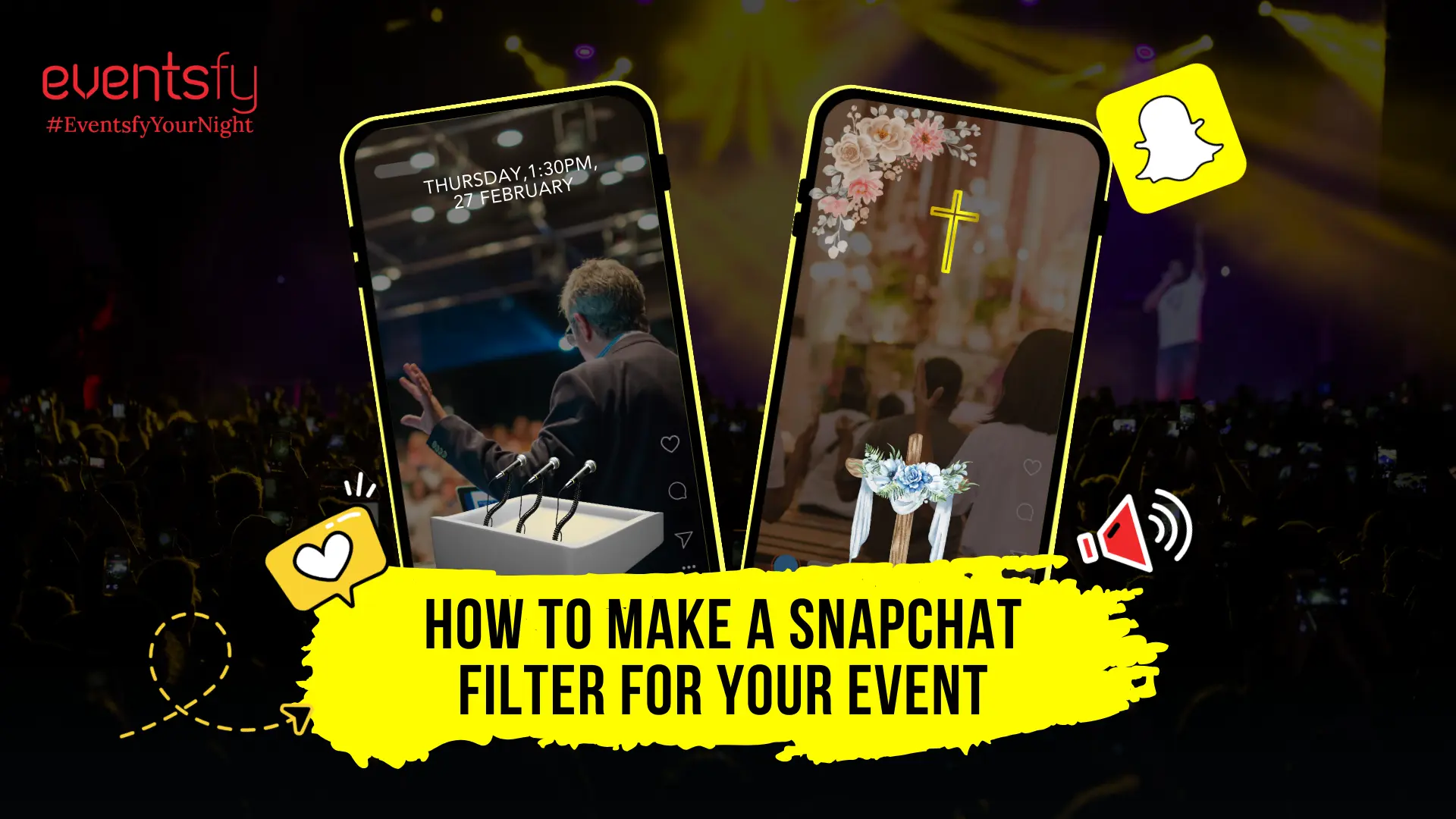By - Gaurav Verma
Featured Events
Feb 20, 2025
How to Create a Snapchat Filter for Your Event?
Snapchat is one of the most used social media apps. Its filters intrigue the users and present an entertaining way to enhance the event experience. A custom Snapchat filter boosts brand awareness and engagement for any public event, be it a concert, festival, wedding, or corporate gathering.
Do you also want to learn how to create a Snapchat filter for an event? You’ve come to the right place, read below to find out.
When to Use a Snapchat Filter for Your Event?
Before we look at the process of designing a Snapchat filter, let’s talk about what makes it a valuable tool for event marketing. So, here’s how a Snapchat filter for your event can help:
- Improves Brand Exposure—A filter attached to your event’s logo or hashtag helps in promoting your event effortlessly.
- Encourages Social Sharing—Users enjoy interactive content, and filters allow them to easily share their experiences with friends.
- Enhances Engagement— A fun filter encourages attendees to check out Snapchat more often, leading to more event engagement.
- Fun Factor—A cool filter makes your event more fun, making it a memorable experience for the audience.
How To Make A Snapchat Filter For Your Event: Step-by-Step
Designing a custom Snapchat filter for your event may sound challenging, but knowing the right process can make this easier. Read below to find out how to design and submit your filter to make it as seamless as possible for anyone to create an interesting and personalized experience for your guests. The good part is that to create the filters, Snapchat has an easy-to-use online tool. Here’s how you can use it:
Step 1: Design your filter.
Choose the theme, colors, and branding elements that will be used in your filter before you begin building it.
- Event Name and Date – Ensure that the event details stand out in your filter.
- Brand Colors and Logo — This should include your logo in case it’s a corporate event for branding consistency.
- Creative Elements—Filters are more fun to use with extra frames, stickers, or animations.
- Minimalist Design—Avoid clutter; a well-designed, good-looking filter is more likely to be used.
Step 2: Visit Snapchat’s Create a Filter Page — Head to Snapchat’s filter editor.
Choose ‘Filters’ — Select the ‘Filters’ option to create a still filter (Geofilters are dynamic but the simple one is great for events, then follow the below process.
- Upload Your Design or Use a Template—Upload your custom design, or use Snapchat’s pre-made templates.
- Add Text and Stickers — Personalize your filter with event-specific text and graphics.
- From “Search for a location” to geofence it.
- Enter Event Location—Enter the venue address.
- Geofence Adjustment—Set up a geographical area around the area of the event for users to access the filter.
- Duration – Specify when the filter is active to ensure it spans the start and end of your event.
Step 4: Approval & Purchase
After designing and choosing your geofence, review the details and submit your filter for approval. Snapchat usually vets and approves filters within a day. Pricing depends on:
- The size of your geofence
- How will your filter be active?
- The location of your event
Step 5: Market Your Snapchat Filter
Once approved, inform your attendees about your filter. Here’s how to encourage engagement:
- Promote it on Social Media—Create posts on Instagram, Twitter, and Facebook asking attendees to use the filter.
- Add Signage At the Event—Set up banners or posters to include a QR code directing people to the filter.
- User-Generated Content (UGC)—Encourage attendees to tag your event. Ask posters to use your event’s hashtag
Best Practices to Create a Fun Filter for Snapchat
If you’re still thinking about how to create filters on Snapchat that people are going to use, then follow these tips:
- Make it Fun—Fun social filters are used more often.
- Keep it Relevant—Make sure the design matches your event’s purpose.
- Be Seen – Place vital elements (text, logos) well, so they don’t obscure the user’s face.
- Test Before You Submit—Check your filter for typos or styling issues using Preview.
Final Thoughts
Now that you know how to create a Snapchat filter for your event, it is time to take one step ahead! Whether you’re designing a Snapchat filter for a concert, festival, or corporate event, it can increase user interaction and make a lasting memory.
For event planners, incorporating a Snapchat filter into your marketing plan is a budget-friendly way to enhance your brand’s visibility. Custom social apps help to boost branding through unique features and immersive storytelling, enhancing brand visibility.
FAQs
How to Make a Snapchat Filter Without a Design Background
Use Snapchat’s built-in templates or free tools, such as Canva and Adobe Express, to make your filter with drag-and-drop features.
How do you create your own Snapchat filter for free?
Snapchat’s filters are typically paid; however, you can create Community Filters for free. Note that these only apply in public—not for individual events.
How long does it take to build a Snapchat filter?
Designing it can take anywhere from 10 minutes to an hour, and it can take up to 24 hours for Snapchat to approve it.
Can I use a Snapchat filter for more than one day?
Yes. But you’ll need to set up a new geofence and submission each time unless you make an ongoing Community Filter.
How to create an event Snapchat filter on a budget?
To stay within budget, keep your geofence small and the filter’s duration short.